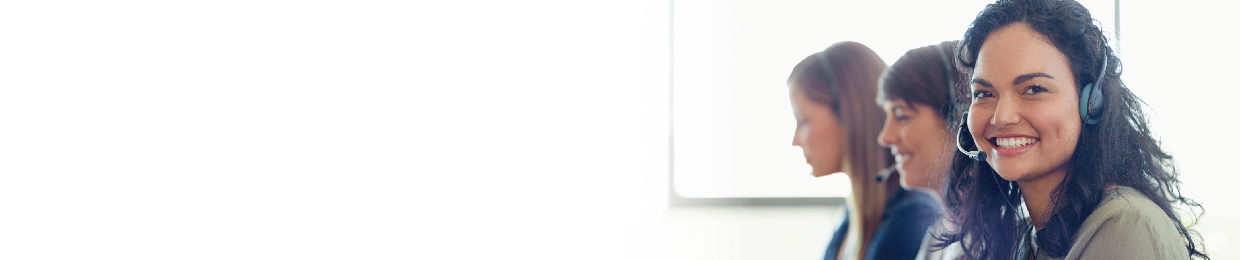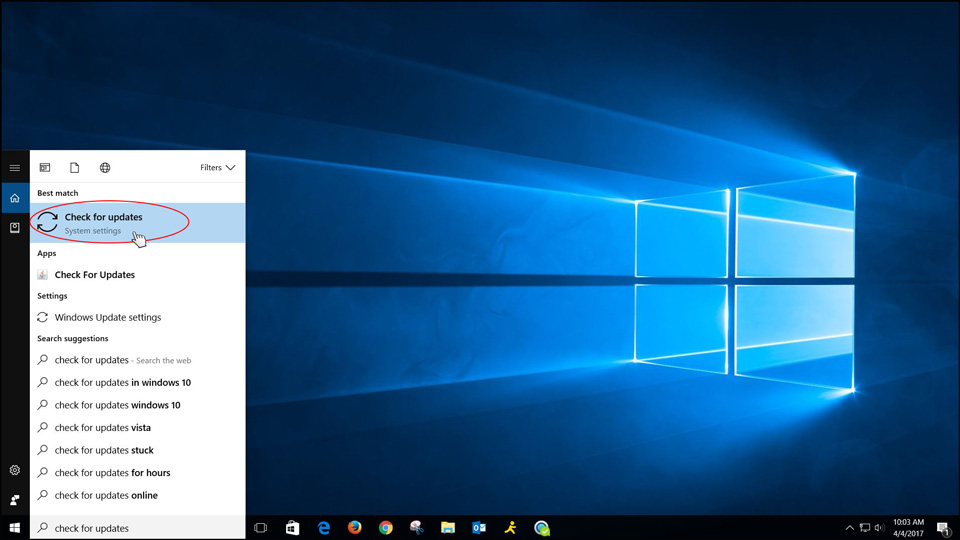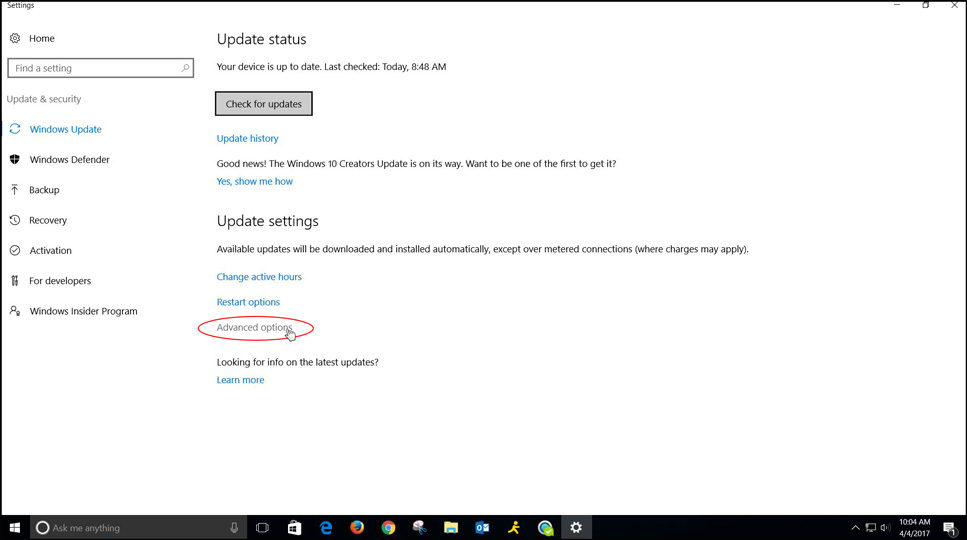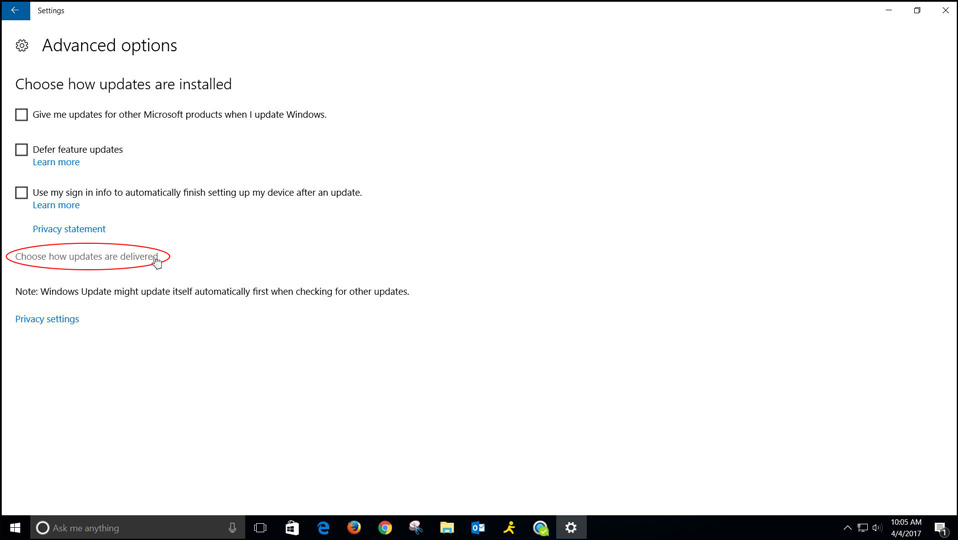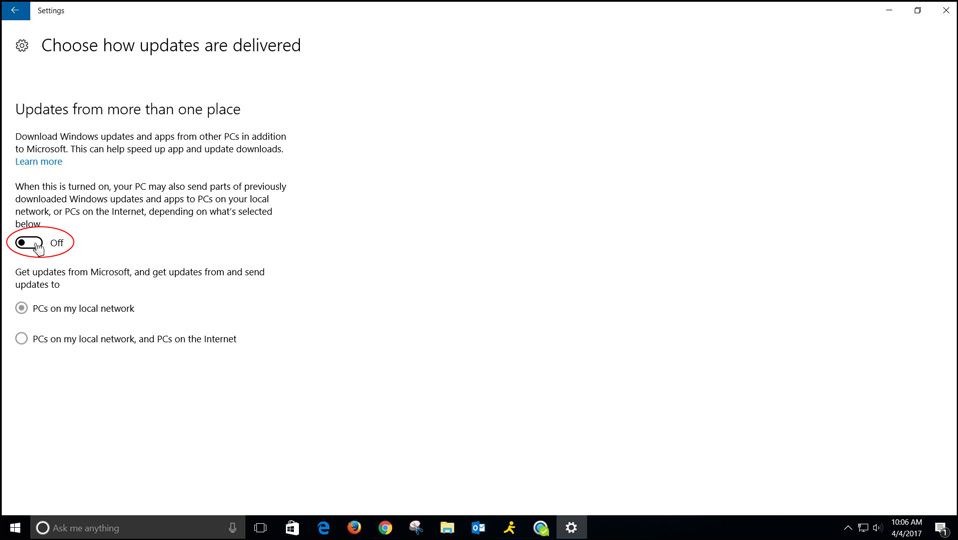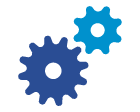
When experiencing a problem with your Wabash Mutual service, there are several troubleshooting steps you can try. If the following steps do not help to repair your service, please contact Wabash at 419-942-1111, and we will be happy to assist you further.
Try our Free, Local, 24/7 Technical Support at 1-800-743-5707
Click here to perform a speed test.
If all the services you’re subscribed to are not working, you will need to locate and check the ONT Power Supply/Battery. This is normally located in an unfinished part of the basement, laundry room, or closet.
Wabash currently has two ONT Power Supply/Battery models. Refer to the pictures for help in troubleshooting.
The first model looks like this:

A normal, working power supply will look like this:

If you see no lights at all or a yellow AC light, verify that the power is plugged into a working outlet. Verify that no circuit breakers, fuses, or GFCI outlets have been tripped. If power has to be restored, it may take up to 20 minutes for all the service lights to come up.
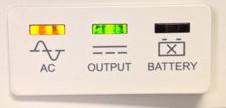
A red light indicates a possible battery issue (contact Wabash):
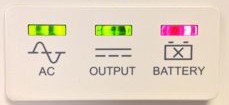
The second model looks like this:

A normal, working power supply will look like this. NOTE: System Status will always be green regardless if working properly.

If the DC light is green, verify that the power is plugged into a working outlet. Verify that no circuit breakers, fuses, or GFCI outlets have been tripped. If power has to be restored, it may take up to 20 minutes for all the service lights to come up.

If the battery light is red, please contact Wabash.

Step 1
The computer and/or router needs to be powered on.
Step 2a
Check and reboot your router. Most homes with multiple computers/devices also have a router. Common brands include Comtrend, Belkin, Linksys, Netgear, Cisco and D-Link. They are normally located by the modem or a computer.
Router Examples:
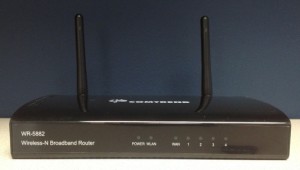



Step 2b
Every router is different, but all should have various lights indicating power. If there are no lights, verify the power is plugged into a working outlet and the back of the unit. Also check to ensure all other connections are secure.
Step 2c
To reboot, unplug the power from the wall or directly from the back of the unit. (You should lose all the lights, and if not, you are not fully disconnecting the power.)
Step 2d
Wait 15 seconds before plugging back in, and allow 5 minutes for a full reboot. Your lights will sporadically flash and light up as the unit boots and connects.
Step 2e
Check your Internet connection.